How do I add a new date for my class?
Adding dates to your listings is simple and only takes a few steps.
In this article, I'm going to show you how to add standalone, fixed date & times on a class listing (not a course, term or private session).
Find the right listing
1. Go to your all classes page to find the listing you'd like to edit. This can be found on the right hand side, by selecting All under 'Classes'.

2. Click manage on the listing you'd like to add dates to.
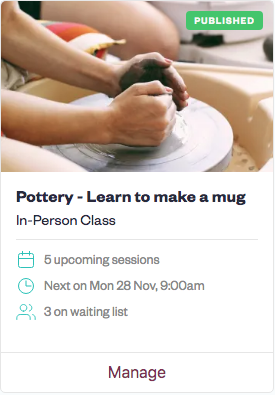
3. Go to the dates and times tab at the top of the following screen.
Adding Sessions
On the following screen you'll see two options:

(Seeing something different? Click here to find out more)
Click either of these to be taken to your date creation form, where you can set:
When you want this class to be booked
Its location
Duration
How many people can come
What kind of pricing options are available.
You can simply use the add recurring sessions button to add this information for lots of dates at once!
Editing Sessions
Once you've added your dates, you can make any changes to each individual date by simply visiting Dates & Times in your listing again, and clicking the editing pencil on the date(s) you'd like to update.

I'm Seeing Different Options
It may be the case that when you visit 'Dates & Times' on your listing, you're seeing options like this:
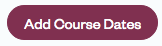
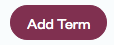
This means that the listing you have added is either a course or a term. These options differ from standalone class dates as they are designed to allow you to list a 'block' or 'group' of sessions which the customer books in one go. E.g. a 6-week needle felting course.
If you're intending to offer a fixed block of sessions, where all the dates come bound together - then use the button inside Dates & Times to add that block.
