Remove a Review from your Widget
When using our Standard, Growth or Enterprise plans, we believe it's important that you have full flexibility to customise your widget and all its pages.
As such, if a customer leaves a review that you're not happy with, you can remove it from your class pages, and from counting as part of your class and school rating.
To remove a review, open the Marketing section in your Dashboard navigation and click on Reviews:

Find the review you want to remove and click 'View review'. This will open another page where you'll see buttons to 'Remove' and/or 'Respond':
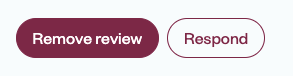
Click 'Remove review' and 'Remove' again to confirm. This will remove the review from showing on your widget, and your rating will adjust accordingly.
Please note, this does not affect the review from showing on Obby's marketplace. As a marketplace we can only remove reviews in exceptional circumstances.
If you would like to respond to the customer directly, as well as removing the review, you can do so by clicking the 'Respond' button. This acts the same as any email sent through the dashboard and goes direct to the customer's inbox.
N.B. Responses are not public, and are a chance for you to thank customers for their feedback, address any concerns or complaints they have or confirm changes you've made based off their review.
Learn more about how you can manage your customers > Here
