How does the Waiting List feature work?
The waiting list feature is a way for your students to wait for specific dates, or on the availability of a class overall. You can manage these waiting lists in your Timetable, and the All Classes Page.

Timetable (or the 'specific dates' waiting list)
This is where the waiting list for each date you teach is visible.
When students add themselves to a date (because it is sold out), they will appear on your timetable, and it's here you'll need to go to send an email to those waiting students, if a space becomes available.
You'll see the number of students waiting for that date, under the availability bar, on the right hand side of that date in your timetable.

When you click on this date, you'll then be able to view, add to, and notify your waiting list at the Waiting List tab.
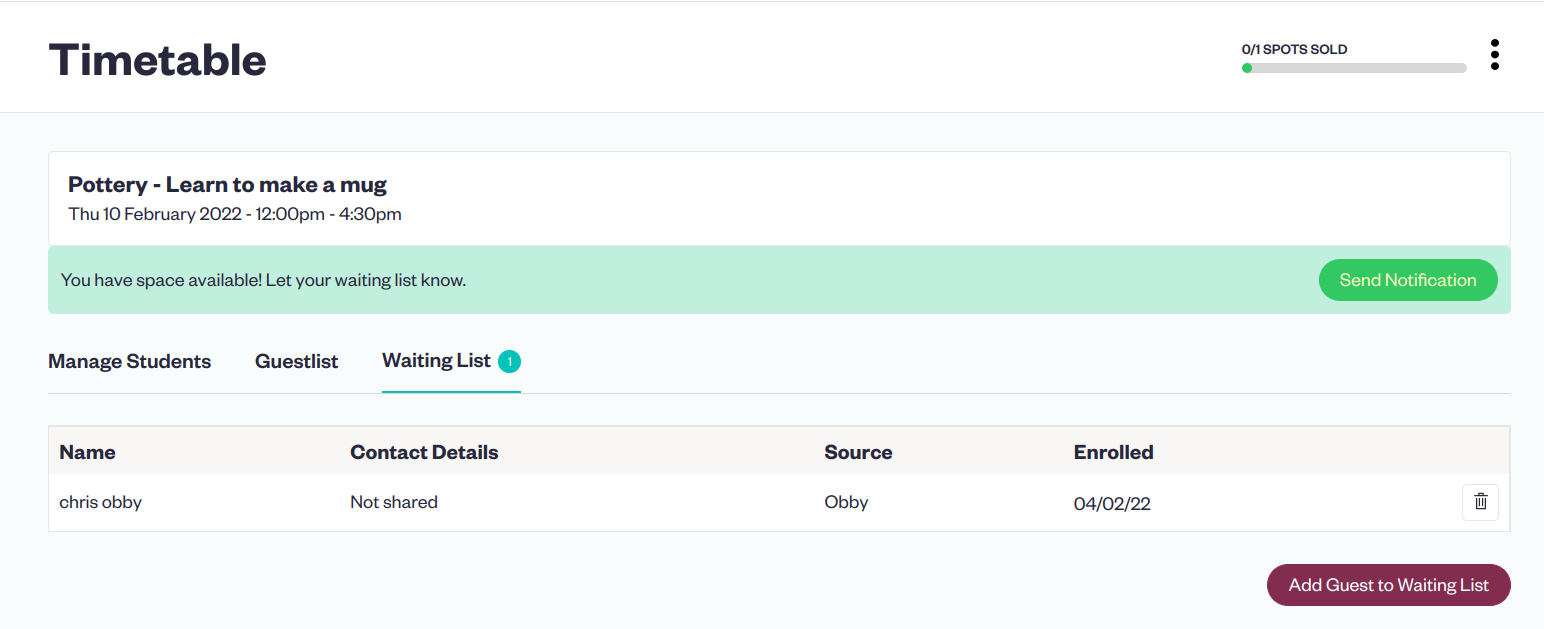
*be aware: the send notification button will only appear when a space has become available on the class (either by a student cancelling, or you increasing the size of the class).
All Classes Page (the 'whole class' waiting list)
This is where the waiting list for the general availability of the class is stored.
Students may join this if every date is sold out and they want to know when a new date might become available, or if they just want to be notified of dates coming in the future.
To manage and view this waiting list, visit the all classes page of your dashboard.
You'll be able to see anyone waiting for the class, appear as '# on waiting list' on the class listing tile.
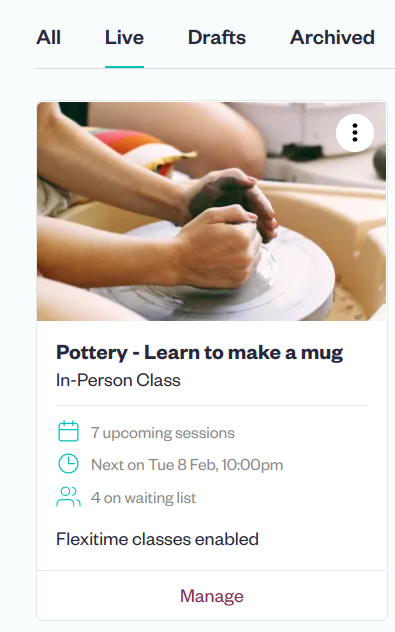
If you click on this number, you'll go through to the waiting list page for the whole class.
This functions in much the same way as the specific dates waiting list, allowing you to add and delete students manually, and notify them whenever you've added new dates.
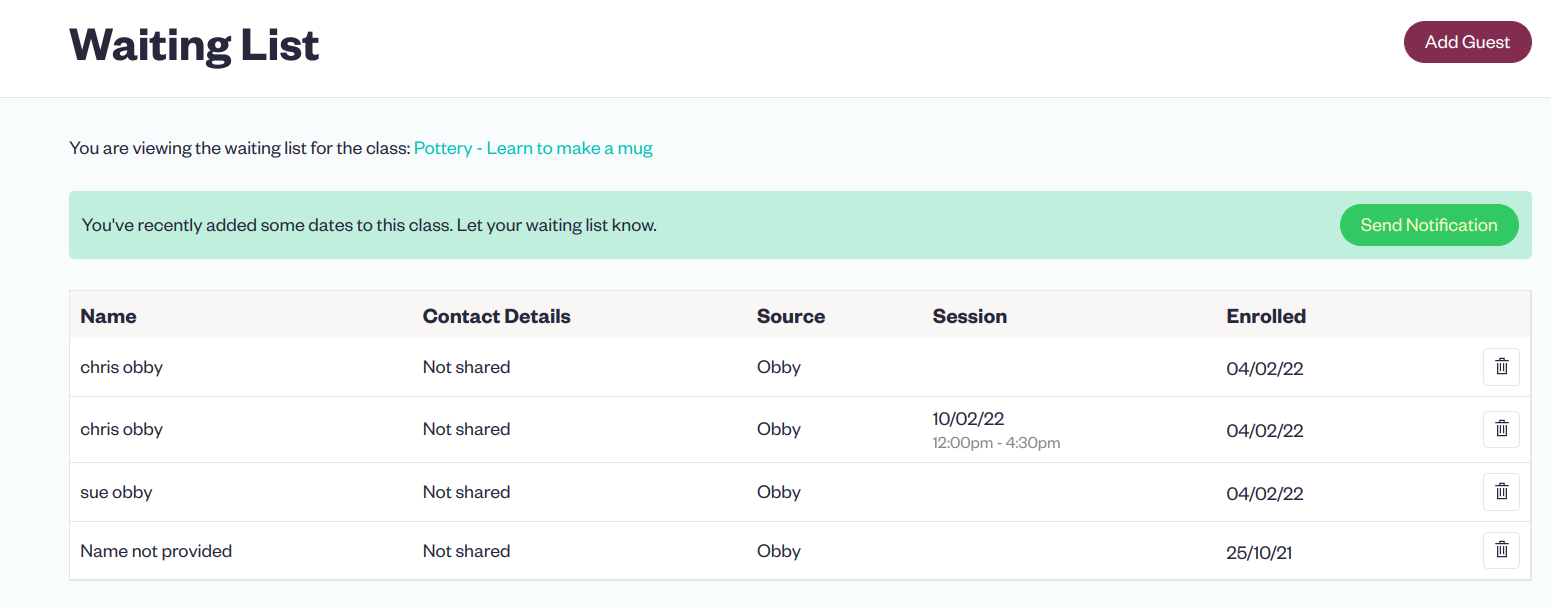
*be aware: the send notification button will only appear when you add new dates to the listing.
