How can I see who is booked on each class?
How do I get to the Session/Date view for a class?
To view who is booked on a class, and add non-Obby bookings, you need to navigate to the Timetable page and scroll down to your chosen date. Then you simply need to click anywhere on this date to open up the full Session view.
The Timetable view:

The session view:

Bookings are listed with key information, including the number of guests per booking, source of booking, gross and net total, as well as showing if a discount has been used.
You will notice a vertical 3 dot menu attached to each booking, which includes all the same action buttons you need.
The 3 dot menu per booking:
non-Obby booking:
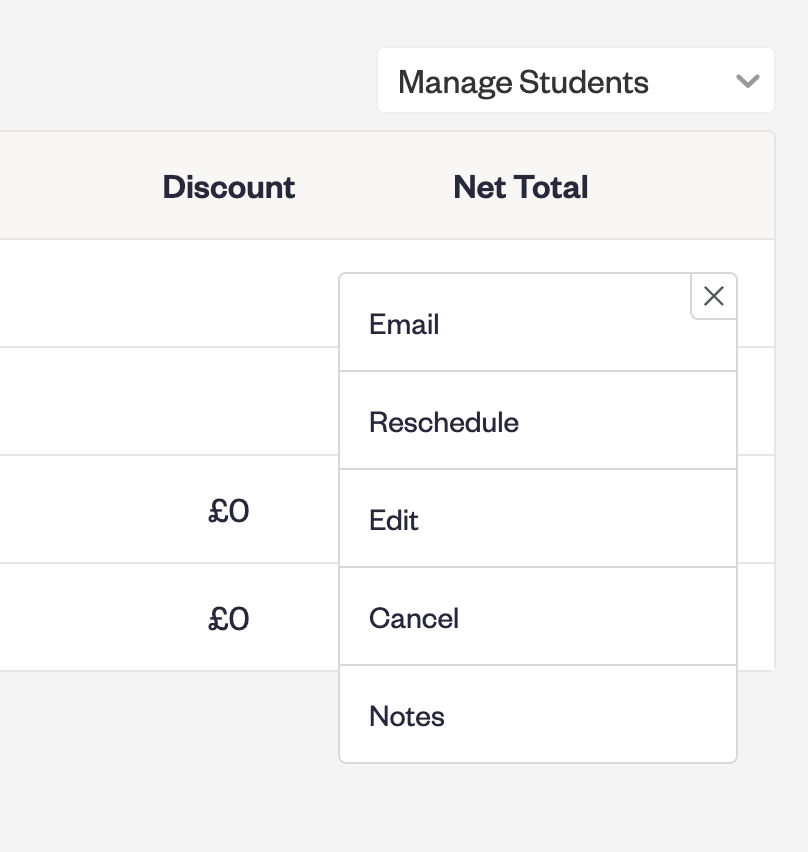
Obby/Widget booking:

Each of these buttons in the menu open a pop-up to complete the action. If you don't have access to some of these actions because you are on a Free or Legacy plan, they will be greyed out with a 🔒 lock symbol attached. You can click this at any time to upgrade your plan and access the actions needed.
You can also use the 3 dot menu on the top right of this page to manage the whole class, same as you can from the Timetable page.
Whole class actions:

How do I view all the guests attending?
You can now view each date in two ways. The default view allows you to 'Manage students' as above, and the alternative view is a 'Guestlist' that allows you to see all the students attending, their information, any booking notes and whether they have attended.
To view the Guestlist, click on the drop down menu and select:
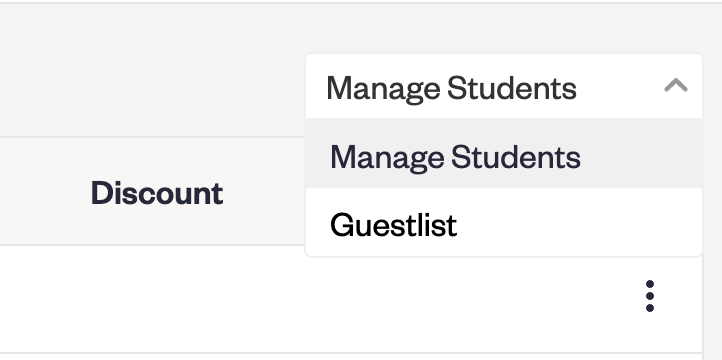
To learn more about the Guestlist view > Click Here.
If you have any questions, please email us on partners@obby.co.uk at any time, or come onto the instant chat on your dashboard Mon-Fri.
