How to use the Timetable
The Timetable on your dashboard is designed to streamline the process of managing upcoming classes and students.
How does the Timetable work?
The first thing to note, is that the Timetable view is separated from the Session/Date view for a class. Clicking on an upcoming class opens a new Session page with all guest details and options to make changes.
Viewing the guests on a new page has a dual benefit of saving on load times for the Timetable page and clearly showing the action buttons for each class in a vertical 3 dot menu.
The Timetable view:

The 3 dot menu:
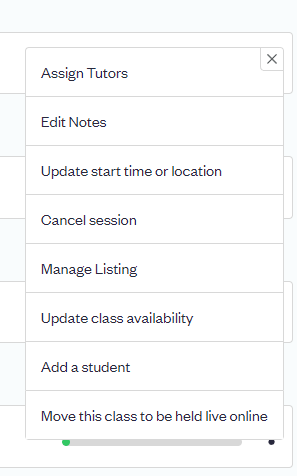
By clicking the 3 dot menu, you can access all the action buttons.
Opening the Timetable shows classes happening that day and in the future, showing all upcoming classes by default. You can still change to view by month (or week) if you wish via the drop-down menu at the very top of the Timetable page.
View by:
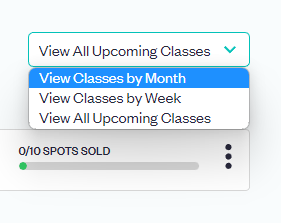
Filters:
You can alsofilter using this top menu.
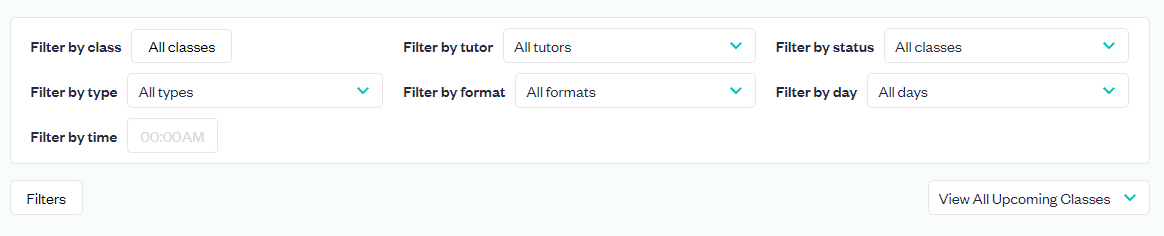
How do I see and manage my bookings for each class?
To view the guests booked on each class, you can simply click anywhere on the chosen date in the Timetable and this will open the Session view page.
To learn more about the Session view > Click Here.
If you have any questions, please email us on partners@obby.co.uk at any time, or come onto the instant chat on your dashboard Mon-Fri.
