How can I cancel my classes in bulk?
Sometimes you have multiple classes that you need to cancel at once. This is where 'bulk actions' using filters on your Timetable come in.
Navigate to the Timetable tab on the left of your Dashboard.

Once you click on this, you will see a list of all your event sessions in upcoming order.
If you click on the 'Filters' button in the top left, you should see a menu with a variety of options by which you can choose which sessions show in your Timetable view. This is only changing the view for you, not your customers, so don't worry!
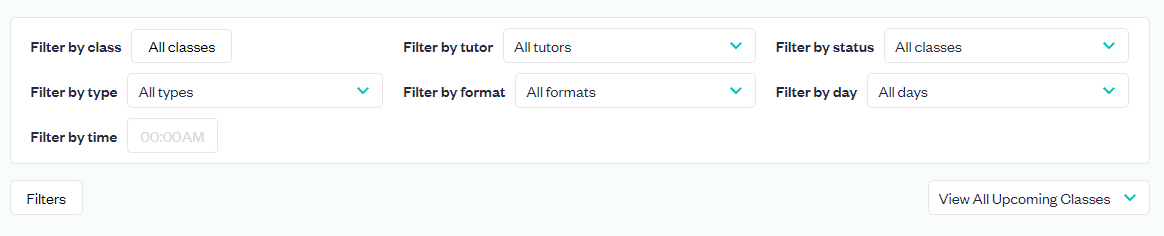
Filter by the class (or any other filter) that you need.
Tick boxes will appear alongside all the class sessions. Tick the ones you need to cancel. Then press the 'Bulk Actions' dropdown and select 'Cancel all sessions'.

Once you've selected all the dates, you'll be prompted in a popup to write a message to your students to be sent as part of a cancellation email.

The cancellation email includes links for customers to reschedule or refund their booking via our online system (they need to create an account if they have not done so already). It is very important that you make sure your classes have lots of dates in the future (at least 3 months worth) to help encourage customers to reschedule.
Please note, customers can only reschedule to the same class in future. If they would like to book a different in-person or live online class you've already got set up, they will need to refund and rebook.
If you don't have any future dates, cancelling does not automatically refund customers, and they need to take this action themselves via the links in our email (this process has not changed). Please make sure to prompt any customers who reach out to you to do this.
If you have any questions, please email partners@obby.co.uk
